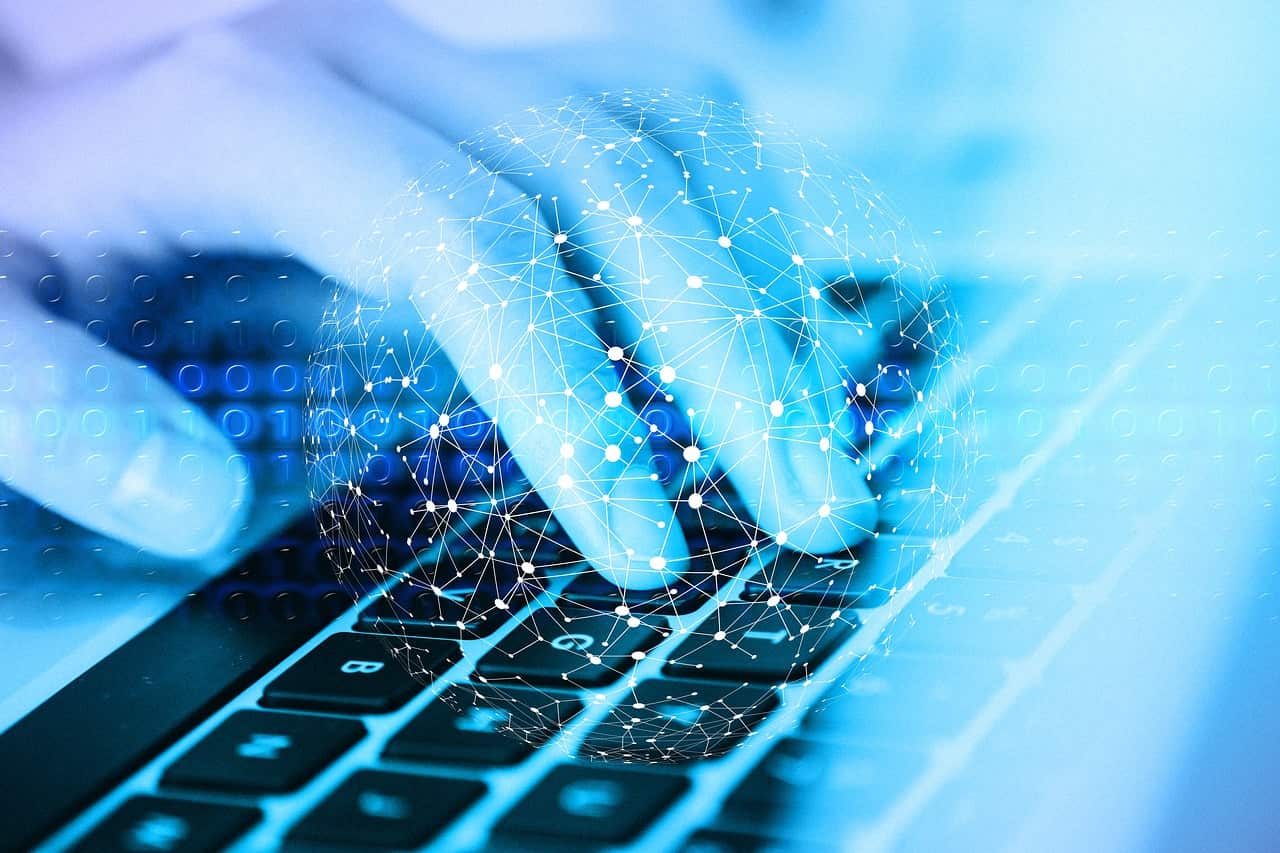If you’re wondering why your GPU spikes to 100%, you’re not alone. Many people experience sudden performance issues when their graphics card suddenly maxes out its usage. Understanding what causes this spike is crucial to keeping your system running smoothly.
Your GPU may spike to 100% due to heavy tasks like gaming, video editing, or mining. It can also happen if background apps are using the GPU. Check your system for resource-heavy programs or malware that might be causing the spike.
In this article, we will discuss “Why Does My GPU Spike To 100”.
Table of Contents
What Does It Mean When GPU Usage Hits 100%?
When your GPU usage reaches 100%, it means that your graphics card is working at full capacity. This typically happens when you are running resource-heavy applications like video games, 3D rendering, or high-definition video editing.
But it can also occur due to background processes or system tasks you might not be aware of. High GPU usage means your system is utilizing its full power to process graphical data, which could be normal in some cases but a sign of trouble in others.
Common Reasons for GPU Spikes:
Several factors can cause your GPU to spike to 100%. Here are some of the most common ones:
- Running resource-intensive applications: Games, video editing software, and other high-end programs demand a lot from your GPU, pushing it to full capacity.
- Background processes and updates: Hidden processes such as system updates, antivirus scans, or other background apps can use up GPU resources without you realizing it.
- Overheating issues: When your GPU gets too hot, it may temporarily spike in usage as it tries to compensate for the loss in efficiency.
Are GPU Spikes Normal?
In certain situations, yes, GPU spikes are completely normal. If you’re playing a graphically demanding game or rendering a high-resolution video, your GPU will naturally spike to handle the load.
However, if you notice these spikes happening when you’re doing light tasks like browsing the web or watching videos, then something might be wrong.
Impact of GPU Spikes on Performance:
When your GPU spikes to 100%, you might notice a slowdown in other parts of your system. This can lead to stuttering in games, lag, or even crashes. Prolonged periods of high GPU usage can also lead to overheating, which can shorten the lifespan of your graphics card.
High-Resolution Gaming and GPU Spikes:
Gaming at higher resolutions demands more power from your GPU, which is why spikes are common when playing in 4K or even 1440p. More pixels mean more work for your graphics card, especially if the game you’re playing has complex visuals and effects.
Background Processes Affecting GPU:
Did you know that simple things like having too many browser tabs open or running background apps can cause GPU usage to spike? Even things like video ads or autoplaying videos in the background can drain GPU resources.
Faulty Drivers as a Cause of GPU Spikes:
Outdated or faulty drivers can also cause your GPU to spike unexpectedly. If your graphics card is not communicating properly with the system, it may work harder than necessary. Always make sure you are using the latest drivers from the manufacturer.
Software Bugs and Compatibility Issues:
Sometimes, GPU spikes can occur because of software bugs or compatibility issues with certain programs. If your GPU usage spikes when using specific software, try checking for patches or updates that may fix the issue.
Viruses and Malware Impact on GPU:
Viruses or malware can hijack your GPU and cause it to spike. Cryptocurrency mining malware, for example, uses your GPU power to mine coins without your knowledge, causing your GPU to hit 100% usage for long periods.
Overclocking and GPU Spikes:
Overclocking can boost your GPU’s performance, but it can also lead to spikes if not done correctly. Overclocking pushes your GPU beyond its intended limits, which increases the chances of spikes, overheating, and even hardware failure.
Temperature and GPU Spikes:
Temperature plays a huge role in how your GPU performs. If your graphics card gets too hot, it will throttle its performance, causing spikes in usage. To prevent this, make sure your GPU has adequate cooling, and consider cleaning the fans regularly.
Monitoring and Managing GPU Usage:
There are several tools available to monitor your GPU’s performance. Programs like MSI Afterburner or HWMonitor can help you keep track of GPU temperatures and usage, allowing you to spot spikes and address them before they cause problems.
How to Reduce GPU Spikes:
To reduce GPU spikes, you can take several steps:
- Close unnecessary background applications that may be using GPU resources.
- Update your drivers to ensure your GPU is running efficiently.
- Improve your system’s cooling to keep your GPU at optimal temperatures.
Why does my GPU randomly go to 100%?
Your GPU may hit 100% usage due to demanding programs, background tasks, or poorly optimized software. Malware can also cause spikes. Check what’s running in Task Manager to identify resource-heavy applications.
How do I fix my GPU usage at 100%?
To fix high GPU usage, close unnecessary background applications, update GPU drivers, check for malware, and reduce in-game settings. Ensure your GPU is not being used by unnecessary programs or tasks.
Is it normal for a GPU to run at 100 degrees?
No, it’s not normal. A GPU running at 100 degrees Celsius can overheat and get damaged. Ensure proper cooling, clean dust from fans, and consider lowering performance settings.
Is it bad to run GPU at 100%?
Running a GPU at 100% isn’t necessarily bad during demanding tasks, but prolonged high usage can increase heat and wear. Ensure proper cooling and ventilation to avoid overheating.
Does constantly using your GPU at 100% utilization wear it out faster?
Yes, constant high usage can wear out your GPU faster, especially if it leads to overheating. Proper cooling and periodic maintenance can help prolong its life.
GPU usage spikes from 0 to 100 NVIDIA?
This can happen due to sudden system demands, background tasks, or driver issues. Check Task Manager for processes using your GPU and update your NVIDIA drivers to avoid this problem.
Why Does Your GPU Usage Spike to 100 Percent?
GPU spikes to 100% often happen when running heavy applications or games. Background processes, malware, or outdated drivers can also cause sudden spikes.
GPU spikes to 100% and programs hang?
When your GPU spikes to 100%, it may freeze programs because it’s overloaded. Try reducing graphic settings, updating drivers, or closing unnecessary tasks to avoid system slowdowns.
Why does my GPU usage randomly spike?
Random GPU spikes can result from background apps, driver issues, or malware. Running resource-heavy applications without proper system balance may also cause this issue.
24.1.1 GPU utilization 100% when idle?
If your GPU shows 100% utilization when idle, it may be due to background processes, viruses, or driver issues. Check Task Manager for unusual tasks and update your drivers.
Why does my GPU spike to 100 in Windows 11?
In Windows 11, GPU spikes to 100% can occur due to background tasks, updates, or driver conflicts. Check Task Manager for running processes and ensure your drivers are up to date.
Why does my GPU spike to 100 during gaming?
During gaming, GPU spikes to 100% because games are resource-intensive. This is normal, but ensure your GPU is well-cooled and settings are optimized to prevent overheating.
GPU usage spikes to 100 then crashes?
If your GPU spikes to 100% and crashes, it may be overheating or facing driver issues. Lower graphics settings, improve cooling, or update drivers to avoid crashes.
GPU spiking to 100 on idle?
A GPU spiking to 100% while idle can indicate background processes, malware, or a driver bug. Check running applications, scan for malware, and update your GPU drivers.
Why does my GPU spike to 100 in Windows 10?
GPU spikes to 100% in Windows 10 may occur due to background apps or driver problems. Check Task Manager for heavy processes and make sure your drivers are up to date.
GPU usage spikes from 0 to 100 AMD?
AMD GPUs can spike from 0 to 100% due to background tasks, software updates, or driver conflicts. Review running applications and update your drivers for better stability.
FAQs:
What causes my GPU to reach 100% usage when idle?
Background processes, malware, or faulty drivers are common causes of idle GPU spikes.
Can a virus cause my GPU to spike?
Yes, viruses or malware can hijack your GPU for tasks like cryptocurrency mining, causing spikes.
Is it bad if my GPU is constantly at 100%?
Prolonged high usage can lead to overheating and reduced lifespan, so it’s important to address the cause.
How can I monitor GPU usage effectively?
Tools like MSI Afterburner or Task Manager can help you monitor your GPU’s usage and performance.
Does GPU overclocking always cause spikes?
Overclocking increases performance but can also lead to spikes if not done properly.
Is 100% GPU usage harmful?
No, 100% GPU usage isn’t necessarily harmful, but constant high usage can lead to overheating or shorter lifespan if not managed properly. Ensure proper cooling and avoid overclocking.
Can malware cause GPU spikes?
Yes, malware can cause GPU spikes by using system resources without your knowledge. Run a full antivirus scan to detect and remove any threats.
How can I reduce GPU usage while gaming?
You can reduce GPU usage by lowering the game’s resolution and graphics settings, ensuring your drivers are up to date, and closing unnecessary background applications.
Why does my GPU spike when idle?
GPU spikes during idle periods are often caused by background processes, malware, or system updates. Check for running tasks and perform a virus scan.
Should I disable overclocking to reduce GPU spikes?
Yes, disabling or reducing overclocking settings can help stabilize GPU usage and reduce spikes. Overclocking pushes the GPU to work harder, causing increased usage.
Conclusion:
In conclusion, a GPU spike to 100% can happen for many reasons, like heavy tasks, background apps, or malware. While it’s normal during demanding activities like gaming, constant high usage can cause problems. To keep your GPU running well, monitor its performance, update drivers, and ensure proper cooling. Taking these steps can help maintain a stable system.