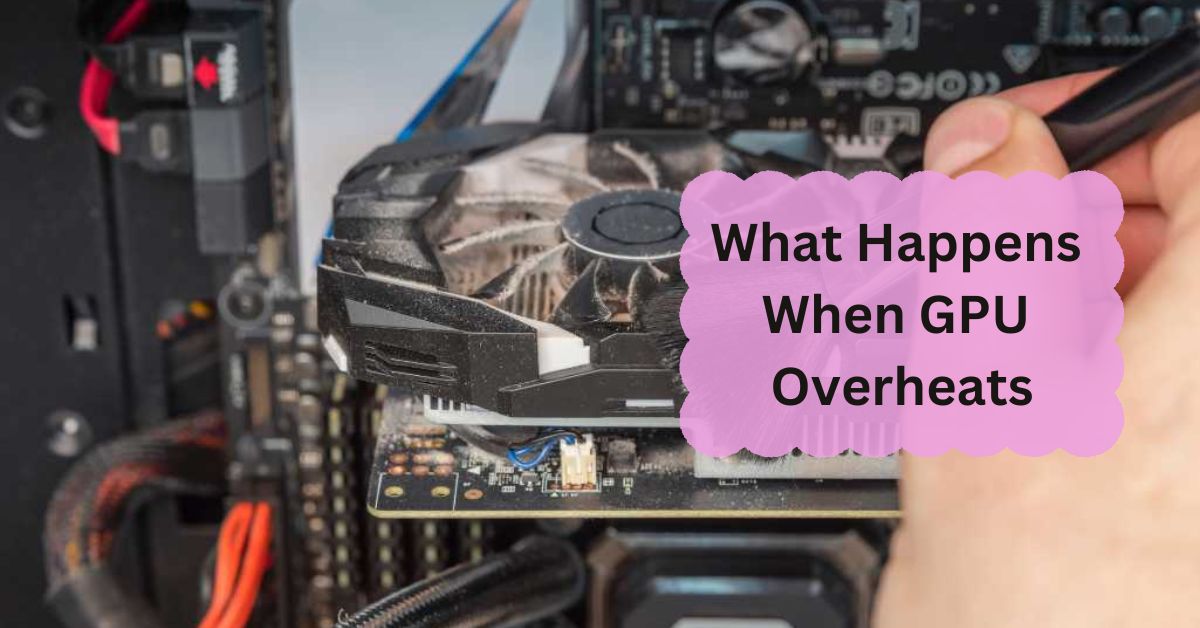Graphics Processing Units (GPUs) are essential for gaming, video editing, and other graphics-intensive tasks. However, like any electronic component, GPUs can overheat.
When a GPU overheats, it can cause crashes, lower performance, and potential damage. Overheating can also shorten the GPU’s lifespan. It’s important to keep the GPU cool with proper ventilation and cooling systems to avoid these issues.
This article explains what happens when a GPU overheats, how to recognize the signs, and what you can do to prevent and manage overheating.
Table of Contents
Understanding GPU Overheating:
What Is GPU Overheating?
GPU overheating occurs when the graphics card’s temperature exceeds its normal operating range. This can happen due to various reasons, including poor ventilation, overclocking, or a malfunctioning cooling system.
Causes of GPU Overheating:
- Poor Airflow: Inadequate airflow within the PC case can trap heat around the GPU.
- Dust Build-Up: Dust can block fans and vents, reducing cooling efficiency.
- Overclocking: Pushing the GPU beyond its designed limits can generate excessive heat.
- Faulty Cooling System: A malfunctioning fan or heatsink can fail to dissipate heat properly.
Symptoms of Overheating:
Performance Issues:
One of the first signs of GPU overheating is a drop in performance. You might experience lower frame rates in games or slower rendering times.
Visual Artifacts:
Overheating can cause visual artifacts such as screen tearing, glitches, or strange colors. These issues are often a result of the GPU struggling to process data correctly.
System Crashes:
Frequent crashes or system freezes can occur when the GPU gets too hot. This happens as a protective measure to prevent damage.
Unusual Noise:
If you hear your GPU fans running loudly or irregularly, it could be a sign that the GPU is overheating and the cooling system is working harder to manage the heat.
Risks of GPU Overheating:
Hardware Damage:
Continuous overheating can damage the GPU’s internal components, potentially leading to permanent failure. Overheated GPUs can suffer from reduced lifespan and performance degradation.
Reduced Performance:
Even if your GPU does not suffer immediate damage, overheating can lead to throttling, where the GPU reduces its performance to lower temperatures. This can affect your overall system performance.
System Instability:
Overheating can cause system instability, leading to crashes, freezes, and unexpected shutdowns. This not only disrupts your workflow but can also result in data loss.
How to Prevent GPU Overheating:
Ensure Proper Airflow:
Make sure your PC case has adequate ventilation. Adding or repositioning fans can help improve airflow and keep temperatures in check.
Clean Dust Regularly:
Regularly clean your PC and GPU fans to remove dust build-up. Dust can block airflow and cause the GPU to overheat.
Monitor Temperatures:
Use software tools to monitor your GPU temperatures. Many GPUs come with built-in temperature monitoring, but third-party tools can provide more detailed information.
Adjust Overclocking Settings:
If you’ve overclocked your GPU, consider reducing the overclock to lower temperatures. Overclocking can significantly increase heat generation.
Upgrade Cooling Solutions::
Consider investing in a better cooling solution if your current one is insufficient. High-performance cooling systems can help maintain optimal temperatures.
What to Do If Your GPU Overheats:
Check for Dust and Obstructions:
If you notice your GPU overheating, first check for dust and other obstructions in the cooling system. Clean them if necessary.
Verify Cooling System Functionality:
Ensure that your GPU’s cooling system is functioning properly. Check that fans are spinning and heatsinks are properly attached.
Reduce Graphics Load:
Temporarily reduce the graphics settings in your applications or games to lessen the load on your GPU and allow it to cool down.
Improve Case Ventilation:
Enhance the airflow in your PC case by adding or adjusting fans. Improved ventilation can help lower GPU temperatures.
Seek Professional Help:
If you’ve tried all these steps and your GPU still overheats, it may be time to consult a professional for further diagnosis or repairs.
Long-Term Solutions for GPU Overheating:
Regular Maintenance:
Regularly maintain your PC’s cooling system to prevent dust build-up and ensure optimal performance.
Upgrade Hardware:
Consider upgrading to a more efficient cooling system or a GPU with better thermal management if overheating remains a persistent issue.
Use Thermal Paste:
Reapply thermal paste between the GPU and its heatsink if it has dried out or degraded over time. This can improve heat transfer and cooling efficiency.
How do I know if my GPU overheated?
Signs of an overheated GPU include graphical glitches, reduced performance, and higher temperatures than usual. Monitoring software can help track your GPU temperature.
Can overheating GPU cause shutdown?
Yes, an overheating GPU can cause your computer to shut down to prevent damage. It’s a protective measure to avoid hardware failure.
Is it OK for GPU to be hot?
A GPU is designed to operate at high temperatures, but it should not exceed the manufacturer’s recommended limits. Regularly check temperatures to ensure they are within a safe range.
Does PC crash when GPU overheats?
Yes, overheating can lead to system crashes or freezes. The computer may shut down to prevent damage, or you may experience crashes during intense tasks.
Why is overheating bad for a GPU?
Overheating can reduce the GPU’s lifespan and performance. Excessive heat may cause permanent damage to the GPU or other components in your PC.
How to Tell If GPU Is Overheating?
Monitor your GPU’s temperature using software tools. Look out for high temperatures, artifacts in games, and system instability as signs of overheating.
How to Cool Down the Overheating GPU?
Improve airflow in your case, clean dust from fans, and ensure adequate ventilation. Consider using cooling pads or aftermarket GPU coolers if overheating persists.
Will my computer shut down if my graphics card overheats?
Yes, your computer might shut down automatically to protect the GPU from damage when it overheats.
My graphics card overheated and died. Now what?
If your graphics card is damaged, you might need to replace it. Check for warranty options or consult a professional for repair or replacement.
Graphics card overheating causing shutdown?
Yes, an overheating graphics card can cause your PC to shut down to prevent further damage. Ensuring proper cooling can help avoid this issue.
What happens when GPU overheats gaming?
When a GPU overheats during gaming, it can cause performance issues, crashes, or even shutdown. Regular monitoring and cooling solutions are essential to maintain performance.
GPU overheating black screen?
A black screen can result from GPU overheating. The system may shut down or stop displaying to protect the hardware from heat damage.
Why is my GPU overheating all of a sudden?
Sudden overheating can be due to dust buildup, failing fans, or inadequate cooling. Check for obstructions, clean the system, and ensure all cooling components are working properly.
How to fix GPU overheating laptop?
For a laptop, ensure proper ventilation, clean the cooling vents, and consider using a cooling pad. If overheating continues, you may need to seek professional repair or service.
FAQs:
1. What temperature is considered too hot for a GPU?
A GPU temperature above 85°C (185°F) is generally considered too hot and may require immediate attention.
2. Can overheating damage my GPU permanently?
Yes, prolonged overheating can cause permanent damage to the GPU and reduce its lifespan.
3. How can I monitor my GPU temperature?
You can use software tools like GPU-Z, MSI Afterburner, or HWMonitor to keep track of your GPU temperature.
4. Is it normal for GPU fans to be loud?
Some noise is normal, especially under heavy load. However, excessive noise could indicate a cooling issue.
5. Can I prevent GPU overheating with software?
Software tools can help monitor temperatures and adjust settings, but physical maintenance and proper cooling solutions are also necessary.
Conclusion:
To prevent GPU overheating, ensure good airflow, clean dust regularly, and monitor temperatures with software. Proper cooling and maintenance can help avoid performance issues and hardware damage. If overheating persists, consider upgrading your cooling system or seeking professional help to keep your GPU running smoothly.